https://jinudmjournal.tistory.com/115
[Android, Kotlin] 댓글, 답글 기능 구성하기 +Swipe 메뉴로 댓글 삭제, 추가 기능 구현 [1]
Comment + Child Comment 댓글 기능과 답글 기능을 구현할 때 depth를 우선적으로 생각해야 한다. 댓글의 답글의 답글을 어디까지 달 수 있는지 설정해야 하며, depth가 2인 경우를 일반적으로 한다. 댓글
jinudmjournal.tistory.com
위 포스팅에 이은 두번째 글입니다.
addData, addChildData - 데이터 추가
댓글과 답글 리스트를 보여주는 기능 후에 데이터를 추가하는 기능을 작성했다.
부모가 없는 댓글을 다는 경우에는 단순히 리스트의 가장 마지막에 데이터를 추가하면 된다.
fun addData(comment: Comment): Int {
itemSet.add(comment)
notifyItemInserted(itemCount - 1)
notifyItemRangeChanged(0, itemCount)
return itemCount
}이 후에 데이터가 추가되었음을 알리고 데이터의 범위를 갱신한 후 데이터 수를 리턴한다.
반면에 부모가 있는 댓글을 다는 경우, 해당 부모의 자식들의 가장 마지막에 데이터를 추가해야 한다.
이 경우 addChildComment라는 함수를 통해서 다른 알고리즘으로 데이터를 추가해주어야 했다.
답글을 다는 경우 댓글 리스트의 맨 아래가 아닌, 같은 부모를 가지는 답글들의 가장 마지막에 데이터를 추가해야 하기 때문이다.
@SuppressLint("NotifyDataSetChanged")
fun addChildData(comment: Comment): Int {
itemSet = addChildComment(itemSet,comment)
notifyDataSetChanged()
notifyItemRangeChanged(0, itemCount)
return itemCount
}데이터를 새로 추가하고 정렬하는 addChildComment함수를 통해서 재정렬하는 과정이다.
[ addChildComment ]
fun addChildComment(dataSet: ArrayList<Comment>, newData:Comment) : ArrayList<Comment>addChildComment의 경우 2가지 경우를 나눠서 탐색해야 한다.
첫 번째는 새로 들어갈 데이터가 부모 뷰의 첫번째 자식일 경우이다.
이 케이스는 부모 뷰의 다음에 데이터를 추가하면 된다.
두 번째는 새로 들어갈 데이터가 부모 뷰의 여러 자식들 중의 마지막 자식일 경우이다.
이 케이스는 자식 뷰들의 가장 뒤의 인덱스를 안 후, 데이터를 추가하면 된다.
두 가지의 경우를 탐색하기 위해서 부모 뷰가 존재하는지, 같은 부모를 가지는 데이터 리스트의 마지막 데이터가 존재하는지 탐색한다.
같은 부모를 가지는 데이터 리스트의 마지막 데이터가 존재한다면, 2번째 케이스의 경우이고, 존재하지 않다면 첫 번째 케이스이다.
if (parent != null && lastChild != null){
if (lastChild == null) {
// 존재하는 자식 뷰가 없음 -> 부모뷰 뒤에 add
dataSet.indexOf(newData).let {
if (it != -1) {
dataSet.add(it + 1, newData)
}
}
} else {
// 존재하는 자식 뷰 중에 가장 뒤의 값 찾음 -> 마지막 자식 뒤에 add
dataSet.indexOf(lastChild).let {
if (it != -1) {
dataSet.add(it + 1, newData)
}
}
}
}
return dataSet
2 가지 경우로 나누어서 해당 위치에 새로운 데이터를 추가한 후 데이터를 반환한다.
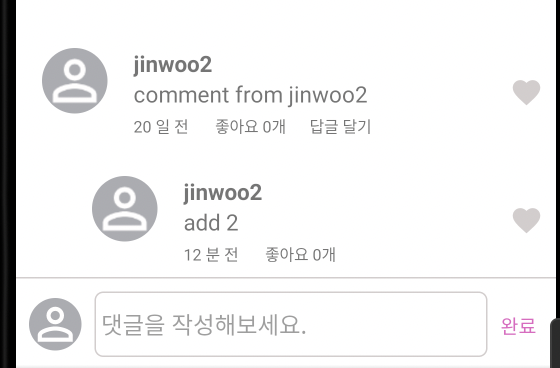
데이터를 추가할 경우 위와 같이 부모뷰를 찾아서 답글이 등록된다.
if (parentComment!=-1){ //자식 추가
posting.commentCount = commentAdapter.addChildData(newData!!)
}else { //부모 추가
posting.commentCount = commentAdapter.addData(newData!!)
}댓글, 답글을 추가하는 2가지 케이스로 나누어서 데이터 추가 함수를 적용시켰다.
delData - 데이터 삭제
delData의 경우 우선 swipe 메뉴를 통해서 delete 버튼을 스와이프 동작으로 나타나게 해야한다.
https://jinudmjournal.tistory.com/114
[Android, Kotlin] RecyclerView에서 Swipe Menu 구현하기, Delete 메뉴 + Card View [3]
https://jinudmjournal.tistory.com/112 [Android, Kotlin] RecyclerView에서 Swipe Menu 구현하기, Delete 메뉴 + Card View [1] Swipe Menu with RecyclerView - 데이터 구성 리싸이클러 뷰 내부에서 item을 슬라이드할 때 DELETE 버튼이
jinudmjournal.tistory.com
이전에 작성한 포스팅인데, 해당 기능을 적용한다면 아래와 같은 뷰를 얻을 수 있다.

delete 버튼을 클릭하였을 경우 데이터 삭제를 진행한다.
상세한 코드는 하단에 작성하였으며, 어댑터의 delData 함수를 통해서 데이터 삭제를 진행한다.
fun delData(position: Int, userId: String?) : Int? {
// 내가 쓴 댓글만 삭제 가능
if (itemSet[position].userInfo?.id == userId && userId != null) {
val delId = itemSet[position].commentId
itemSet.removeAt(position)
notifyItemRemoved(position)
notifyItemRangeChanged(position, itemCount)
return delId
}
return null
}주의할 점은 다른 사람이 작성한 댓글을 삭제할 수 없도록 id값을 조사하는 코드를 작성해야 한다.
빠진점이 있는데, 해당 댓글을 삭제할 경우 자식 댓글들도 삭제하는 기능도 추가해야 한다.
그 외 기능
어댑터에 대한 동작은 OnItemClickListener 인터페이스를 통해서 작동한다.
private var onItemClickListener: OnItemClickListener? = null
interface OnItemClickListener {
fun userClick(userInfo: UserInfo)
fun likeClick(commentId: Int, like: Boolean)
//답글
fun addSubComment(comment: Comment)
}
fun setOnItemClickListener(listener: OnItemClickListener) {
this.onItemClickListener = listener
}액티비티나 프래그먼트에서 해당 기능을 사용하도록 인터페이스로 구현하였다.
userClick과 likeClick은 유저 프로필, 좋아요 기능이므로 생략하고, addSubComment 기능을 사용하면 된다.
답글 달기 기능을 적용하는 reComment를 클릭 시 addSubComment 함수를 호출한다.
binding.reComment.setOnClickListener {
onItemClickListener?.addSubComment(data)
}
프래그먼트에서 오버라이드해서 사용하였으며, childTextBox를 보여주며 누구에게 답글을 다는지 나타낸다.
@SuppressLint("SetTextI18n")
override fun addSubComment(comment: Comment) {
//답글 달기
binding.childTextBox.visibility = View.VISIBLE
parentComment = comment.commentId
comment.userInfo?.let {
binding.childText.text = "${it.id}님에게 답글 남기는 중"
}
}
답글 달기를 클릭할 경우 아래의 뷰를 얻을 수 있다.
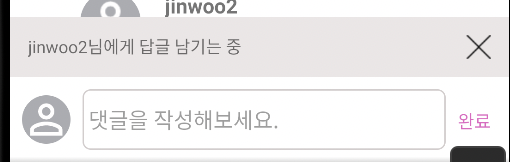
Swipe 기능을 현재 프로젝트에 맞춰서 수정했다.
상세한 코드는 아래와 같다.
불필요한 부분을 삭제하고, 버튼 뷰의 크기를 더 작게 만들었다.
ButtonsState
enum class ButtonsState {
GONE,
RIGHT_VISIBLE
}
SwipeControllerActions
interface SwipeControllerActions {
// fun onLeftClicked(position:Int)
fun onRightClicked(position: Int)
}
SwipeController
class SwipeController : ItemTouchHelper.Callback() {
private var swipeBack : Boolean = false
// 현재 버튼 상태
private var buttonShowedState : ButtonsState = ButtonsState.GONE
private val buttonWidth : Float = 200F
private var buttonInstance : RectF? = null //동적 버튼
// 액션 이벤트
private var buttonActions : SwipeControllerActions? = null
fun setButtonActionListener(listener:SwipeControllerActions){
this.buttonActions = listener
}
// 현재 선택 뷰 홀더 정보
private var currentItemViewHolder : ViewHolder? = null
override fun getMovementFlags(
recyclerView: RecyclerView,
viewHolder: RecyclerView.ViewHolder
): Int {
val swipeFlags = ItemTouchHelper.LEFT or ItemTouchHelper.RIGHT
return makeMovementFlags(0,swipeFlags) //좌우 스와이프만 허용
}
override fun onMove(
recyclerView: RecyclerView,
viewHolder: RecyclerView.ViewHolder,
target: RecyclerView.ViewHolder
): Boolean {
return false
}
override fun onSwiped(viewHolder: RecyclerView.ViewHolder, direction: Int) {}
override fun convertToAbsoluteDirection(flags: Int, layoutDirection: Int): Int {
// 스와이프 시 버튼을 나타내는 동작 설정
if (swipeBack){
swipeBack = buttonShowedState != ButtonsState.GONE
return 0
}
return super.convertToAbsoluteDirection(flags, layoutDirection)
}
override fun onChildDraw(
c: Canvas,
recyclerView: RecyclerView,
viewHolder: ViewHolder,
dX: Float,
dY: Float,
actionState: Int,
isCurrentlyActive: Boolean
) {
// 스와이프 상태일 때 적용
if (actionState==ACTION_STATE_SWIPE){
if (buttonShowedState != ButtonsState.GONE){
// 버튼이 보여지는 상태
var dx = dX
// 스와이프 중인 뷰를 고정 시킴
if (buttonShowedState==ButtonsState.RIGHT_VISIBLE)
dx = Math.min(dX,-buttonWidth)
super.onChildDraw(c, recyclerView, viewHolder,
dx, dY, actionState, isCurrentlyActive)
}else{
setTouchListener(c,recyclerView, viewHolder,
dX, dY, actionState, isCurrentlyActive)
}
}
if (buttonShowedState == ButtonsState.GONE) {// 버튼 off
super.onChildDraw(c, recyclerView, viewHolder,
dX, dY, actionState, isCurrentlyActive)
}
currentItemViewHolder = viewHolder // 현재 관리 중인 뷰 홀더 설정
}
private fun setTouchListener(
c: Canvas,
recyclerView: RecyclerView,
viewHolder: ViewHolder,
dX: Float,
dY: Float,
actionState: Int,
isCurrentlyActive: Boolean
){
recyclerView.setOnTouchListener(object :OnTouchListener{
override fun onTouch(p0: View?, p1: MotionEvent?): Boolean {
p1?.let{event ->
swipeBack = event.action == MotionEvent.ACTION_CANCEL
|| event.action == MotionEvent.ACTION_UP
// 얼마나 많이 드래그 했는지 확인
// 좌,우 스와이프 상태 확인
if (swipeBack){
if (dX < -buttonWidth)
buttonShowedState = ButtonsState.RIGHT_VISIBLE
if (buttonShowedState!=ButtonsState.GONE){
setTouchDownListener(c,recyclerView, viewHolder,
dX, dY, actionState, isCurrentlyActive)
setItemClickable(recyclerView,false)
}
}
}
return false
}
})
}
private fun setTouchDownListener(
c: Canvas, recyclerView: RecyclerView,
viewHolder: ViewHolder,dX: Float,dY: Float,
actionState: Int,isCurrentlyActive: Boolean
){
recyclerView.setOnTouchListener(object : OnTouchListener{
override fun onTouch(p0: View?, p1: MotionEvent?): Boolean {
p1?.let{event ->
if (event.action == MotionEvent.ACTION_DOWN){
if (event.action==MotionEvent.ACTION_DOWN){
setTouchUpListener(c,recyclerView, viewHolder,
dX, dY, actionState, isCurrentlyActive)
}
}
}
return false
}
})
}
private fun setTouchUpListener(
c: Canvas, recyclerView: RecyclerView,
viewHolder: ViewHolder,dX: Float,dY: Float,
actionState: Int,isCurrentlyActive: Boolean
){
recyclerView.setOnTouchListener(object : OnTouchListener{
override fun onTouch(p0: View?, p1: MotionEvent?): Boolean {
p1?.let{event ->
if (event.action == MotionEvent.ACTION_UP){
this@SwipeController.onChildDraw(c,recyclerView, viewHolder, 0F, dY, actionState, isCurrentlyActive)
// 터치 리스너 재정의
recyclerView.setOnTouchListener(object : OnTouchListener{
override fun onTouch(p0: View?, p1: MotionEvent?): Boolean {
return false
}
})
setItemClickable(recyclerView,true)
swipeBack = false
if (buttonActions != null && buttonInstance != null
&& buttonInstance!!.contains(event.x,event.y)){
// 선택 된 값이 null이 아닐 때 실행
// right -> right 클릭 이벤트
// lift -> left 클릭 이벤트
if (buttonShowedState == ButtonsState.RIGHT_VISIBLE) {
buttonActions?.onRightClicked(viewHolder.absoluteAdapterPosition)
}
}
buttonShowedState = ButtonsState.GONE
currentItemViewHolder = null
}
}
return false
}
})
}
private fun setItemClickable(recyclerView: RecyclerView,boolean: Boolean){
for (i in 0 until recyclerView.childCount){
recyclerView.getChildAt(i).isClickable = boolean
}
}
private fun drawButtons(c : Canvas, viewHolder: ViewHolder){
// 버튼 정보 등록
val buttonWidthWithoutPadding = buttonWidth - 20
val corners = 16F
val itemView = viewHolder.itemView
val p = Paint()
// 삭제 버튼 생성
val rightButton = RectF(itemView.right-buttonWidthWithoutPadding,
itemView.top.toFloat(),itemView.right.toFloat(),itemView.bottom.toFloat())
p.color = Color.RED
c.drawRoundRect(rightButton,corners,corners,p)
drawText(c,rightButton,p)
buttonInstance = null
if (buttonShowedState == ButtonsState.RIGHT_VISIBLE){
buttonInstance = rightButton
}
}
private fun drawText(c:Canvas,button:RectF,paint: Paint){
val textSize = 30F
paint.color = Color.WHITE
paint.isAntiAlias = true
paint.textSize = textSize
val textWidth: Float = paint.measureText("DELETE")
// 중앙 위치에 텍스트 그리기
c.drawText("DELETE",button.centerX()-(textWidth/2),button.centerY()+(textSize/2),paint)
}
fun onDraw(c:Canvas){
currentItemViewHolder?.let { drawButtons(c,it) }
}
}
Fragment에서 swipe 적용
// del comment swipe
private fun setSwipe(){
val swipeController = SwipeController()
swipeController.apply {
setButtonActionListener(object : SwipeControllerActions{
override fun onRightClicked(position: Int) {
val isDelete = commentAdapter.delData(position,
mainActivity.myAccountViewModel.userProfile?.name)
if (isDelete!=null){ //삭제 성공
communityComment.delComment(isDelete,reviewId, paramFunc = { _,_-> })
}
}
})
}
// 스와이프 터치 리스너를 등록
val itemTouchHelper = ItemTouchHelper(swipeController)
itemTouchHelper.attachToRecyclerView(binding.commentListView.commentList)
// 버튼을 그려주는 동작
binding.commentListView.commentList.addItemDecoration(object : RecyclerView.ItemDecoration(){
override fun onDraw(c: Canvas, parent: RecyclerView, state: RecyclerView.State) {
swipeController.onDraw(c)
}
})
}
반드시 뷰를 그려준 후에 선언해야, 리싸이클러뷰에 적용된다.
initComment(posting.reviewId)
setSwipe() // del button swipeinitComment : 댓글 리스트를 서버에서 불러오고 리싸이클러뷰에 적용하는 함수

